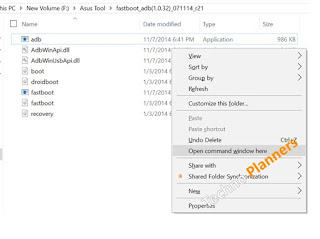How to Install TWRP Recovery & Root Galaxy J7 on Android 6.0 [J700H]
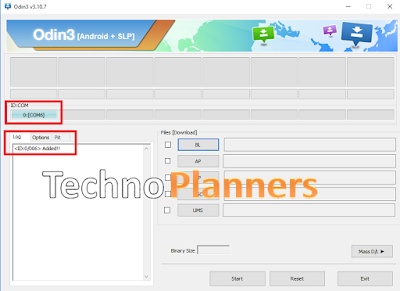
Recently, Samsung rolls out Android 6.0.1 [6.0] Marshmallow for Galaxy J7 and J5. Here we are telling How to install TWRP Recovery and Root Galaxy J7 by uses ODIN. This method is tested, but do it with your own risk I am not responsible for any damage, delete files and other issues. Before doing root or installing custom recovery take a backup of Photos, Music, Documents and other important data. Requirement SuperSU Zip TWRP Recovery ODIN for PC Samsung USB Drivers for PC ( Download all files from end of the Post ) Device battery at lest 40% Charged Install USB Drivers on your PC First, you have to install the USB Drivers on your PC. So, Download USB_Drivers from end of post. Once it downloaded, Connect your J7 to PC using a data cable and Run setup and install it. How to Install TWRP Recovery on Galaxy J7 Download ODIN and TWRP Recovery on your PC. Extract both Odin and TWRP Zip file using WinRAR and you will get a twrp-2.8.7.0-j7elte_2.tar file and Odin Software. Run ODIN on your PC