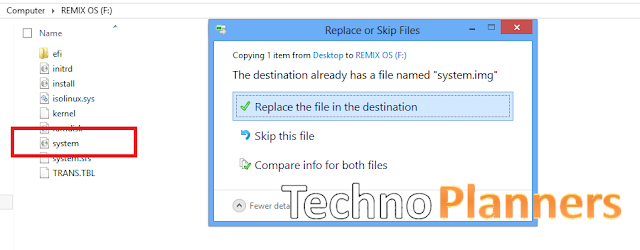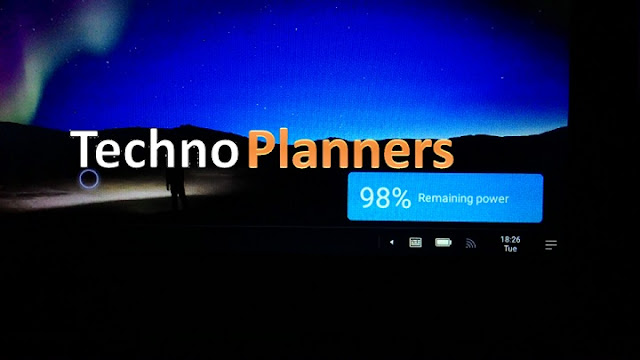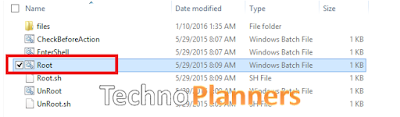Install Android 6.0 Marshmallow on Galaxy Tab 2 7.0 P3100
Tutorial - How to Install Android 6.0 Marshmallow ROM on Samsung Galaxy Tab 2 7.0 P3100 . Now you can enjoy Android 6.0 Marshmallow on your Galaxy Tab 2 but it's only available for P3100. So, you can not install on other model but developer working for other variants. In preview post we talk about Best Stable ROM for Galaxy Tab 2 - Custom ROM. Pre - Requirement ROM Android 6.0 for P3100 ( Download All files from end of post ) Google Apps Pico Google Keyboard Apk TWRP Custom Recovery (Also check out How to Install Latest TWRP Touch Recovery ) Feature of Android 6.0 ROM Wifi and Bluetooth Working Multi Windows mode Pre - Rooted Improved Battery Backup Fast and Smooth Performance Bugs and Issue Sim Card not Working Keyboard not working, but you can fix it manually by flashing Keyboard Zip How to Install Android 6.0.1 ROM on Galaxy Tab 2 Backup your Current Stock/ Custom Rom using TWRP Recovery Mode Now Download Android 6.0 CRdroid for Galaxy Tab 2 (P3100) , GApps and Keyboard Zip