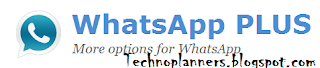Install Dolby Digital Plus Sound on Zenfone 5 (Lollipop - Kitkat)
Tutorial - How to Install Dolby Digital Sound on Asus Zenfone 4, Zenfone 5, Zenfone 6, Selfie and you can install it on any zenfone series.. Now you can change sound quality on your device earphone. In preview post we talk about Install Dolby Digital on Zenfone but unfortunately its working with Jelly bean or Kitkat. But now today i share Dolby Digital Application for Lollipop and tested with latest 3.24.40.78 firmware and its working with rooted Zenfone. Requirement Dolby Digital Apk (Download All files from End Of Post) Disable Application How to Install Dolby Digital on Zenfone Step 1. Download and Installation First of all, you have to download Dolby Digital Apk and Disable App from below link and install it on your phone. Step 2. Open Disable Application After Installed both applications on your device, Now Open disable app and search musicfx application. Just tap on musicfx and tap on OK button to disable it. If it ask for Super SU permission, Just hit on Grant Button. Step 3. O