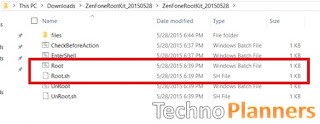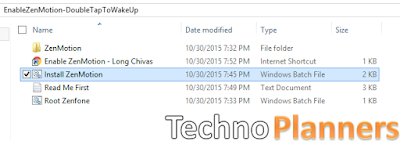How to Connect PC Internet to Android Mobile via USB Cable without Root
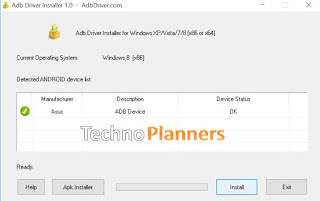
Hello Guys, In this tutorial I will teach you How to Connect Windows/Linux/Mac PC Internet to Android Mobile via USB Cable without Root. Yes, this is true now you can share PC LAN or WIFI internet to Android Mobile using USB Data Cable. This method tested on Windows 10 and PC connected with a WIFI connection. I am not sure it will work with LAN, Cable or not, but I will try it later and share it with you it. Also check out How to Run Android x86 6.0.1 on PC for free. Requirement (Download all files from end of post) Windows/Linux/Mac PC Java JRE Reverse Tethering [RT] for PC Reverse Tethering Apk (That is a free version of RT for Android and it worked for 10minutes in 30minutes) Android USB Driver ADB Drivers Enable Developer Mode Once the above installation process is done. Now Enable USB debugging mode on your Android device. From Settings > about > Build number. Hit 7 times on build number to enable developer mode. Once it shows developers mode enabled. Now Go back to setti